Live O Results (LOR) Documentation
[ Versão 0.1 - 2016/02/09 - Paulo Franco ]
[ Versão 0.2.0 - 2022/09/04 - Paulo Franco ]
[ Versão 0.2.1 - 2023/06/24 - Paulo Franco ]
Live O Results it's a component of OriOasis that allows live results for events. Currently it supports CSV export files from MT2003, OE2003, OE2010 and OE V12.
Índice:
- How does Live O Results work?
- How to upload the results from the local computer managing the event (eg. MT2003/OE2003/OE2010/OEV12) to the Live O Results server?
-
How does Live O Results work?
- From the MT2003/OE2003/OE2010/OE V12 we export two files:
- the start list file (export only once)
- the results file (exported automaticaly in a defined interval, eg. every minute)
- The event information is configured in the event config file located in the client side application folder (file event-config.txt);
- The client application (run-client.bat) when started does the following:
- Loads the configuration file;
- Creates a shortcut in the Live O Results folder to the web page of the live results;
- Uploads the start list file to the server;
- Enters a loop to upload the results file to the server in a defined interval (eg. every minute).
- The results can be viewed int the following address www.orioasis.pt/liveores/?event=xxx&stage=y where xxx is the ID of the event and y is the number of the stage as configured in the event config file
- From the MT2003/OE2003/OE2010/OE V12 we export two files:
-
How to upload the results from the local computer managing the event
(eg. MT2003/OE2003/OE2010) to the Live O Results server?
- Download the client side application that will be used to upload the results to the Live O Results server;
- Unzip the file to a folder in the local computer (eg. c:\liveores_client)
- Export the Start List file
In MT2003/OE2003:
- Open MT2003/OE2003
- Open "Start Lists->Reports->Report"
- Report Type: Classes and press OK
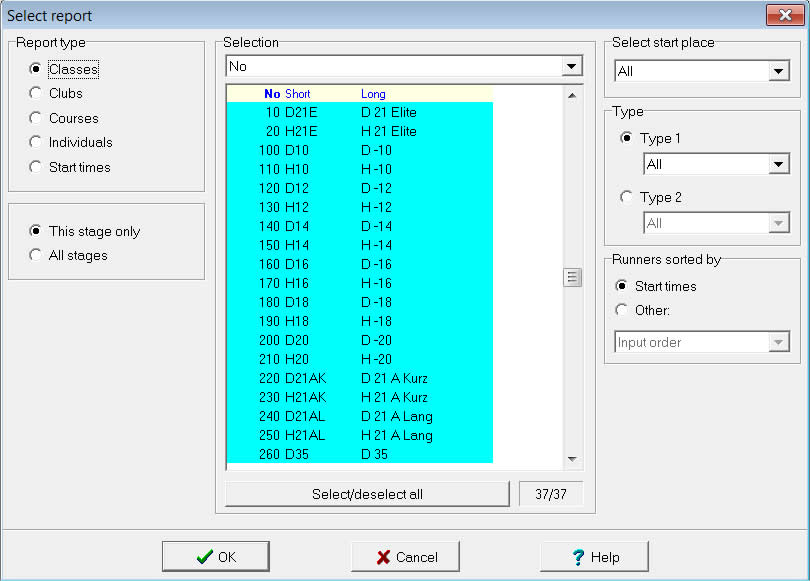
- Open "Interface", fill in the path to the file and press OK (confirm that Excell time format is selected)
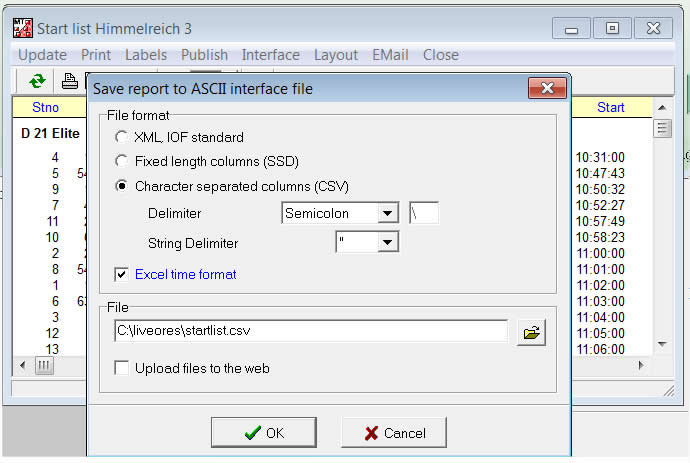
In OE2010:
- Open OE2010
- Open "Start Lists->Reports->Start list". If the event has multiple stages, confirm that the correct stage
is selected and select "This stage only".
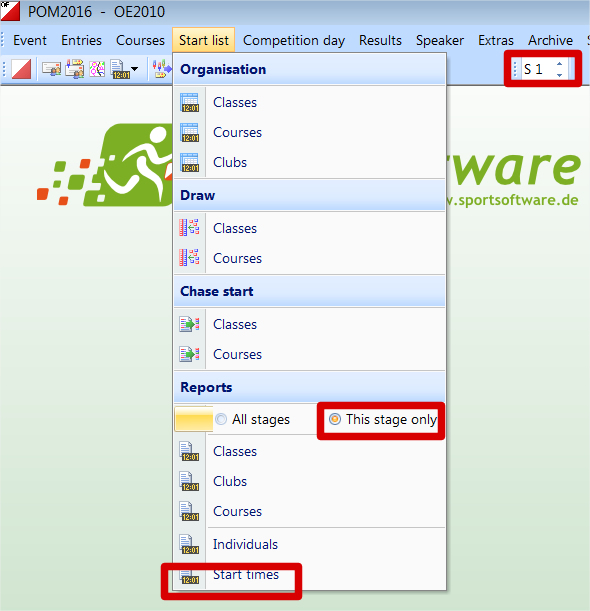
- Click "Export" fill in the path to the file and press OK (confirm that Excell time format is selected)
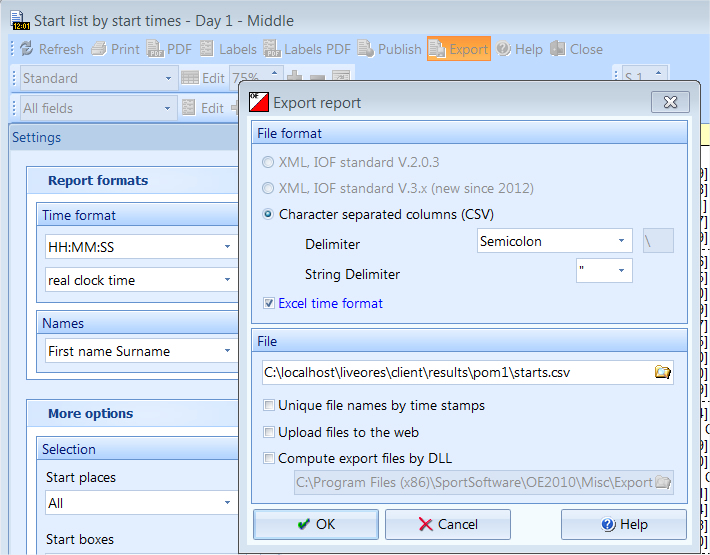
- Configure the automatic export of the results
In MT2003/OE2003:
- Open MT2003/OE2003
- Open "Competition Day->Results->Automatic"
- Report Type: Classes, Automatic Results: All Classes and press OK
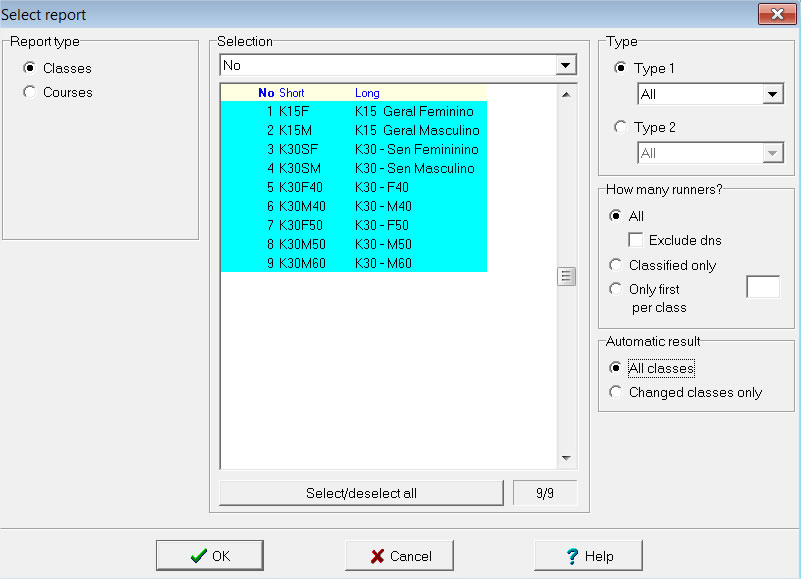
- In "Report Options" press Cancel (we don't want to print automatically)
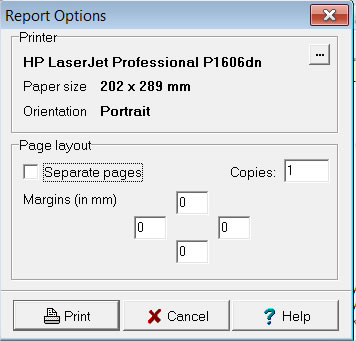
- Open "Automatic Settings->Interval" and configure the time interval for generating the report (eg. 1:00)
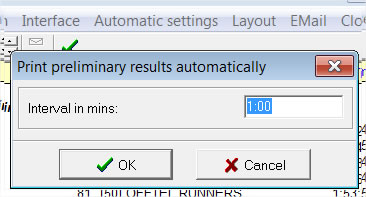
- Open "Interface", fill in the path to the file and press OK (confirm that Excell time format is selected)
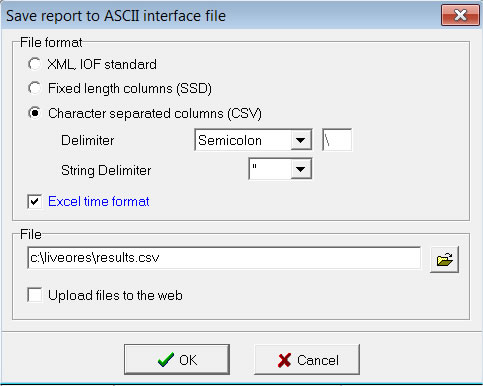
In OE2010:
- Open OE2010
- Open "Results->Official->Classes". If the event has multiple stages, confirm that the correct stage
is selected and select "This stage only".
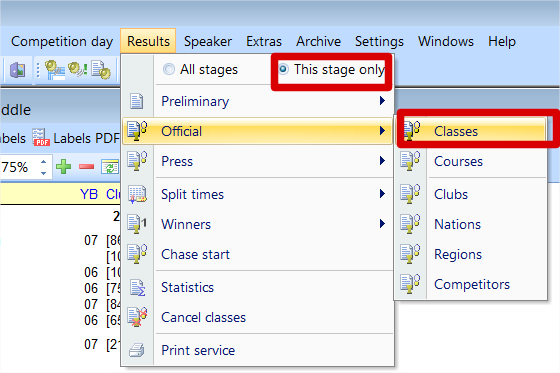
- On the left pane select "Settings" and expand "Automatic Report".
- Configure "Refresh Interval" with, for example "1:00" and in "Automatic Actions" select "Export". Validate all other settings as bellow.
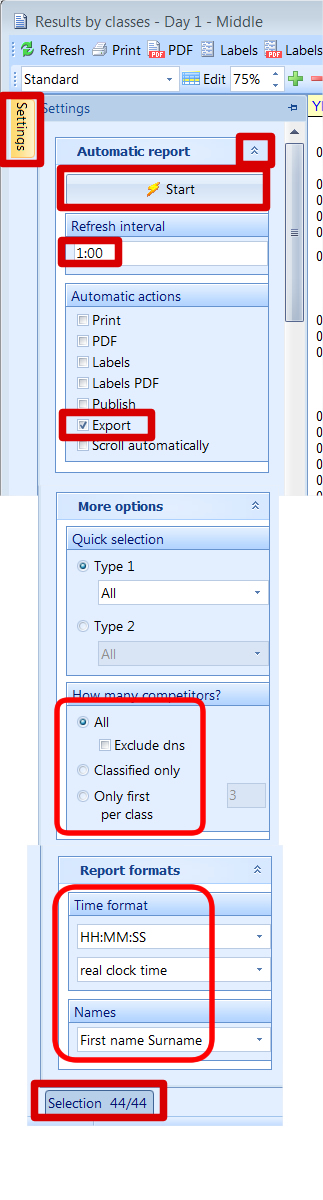
- Press "Start" to configure the export options as bellow and then "OK". This automatic report will refresh the results file every interval defined
in the "Refresh Interval".
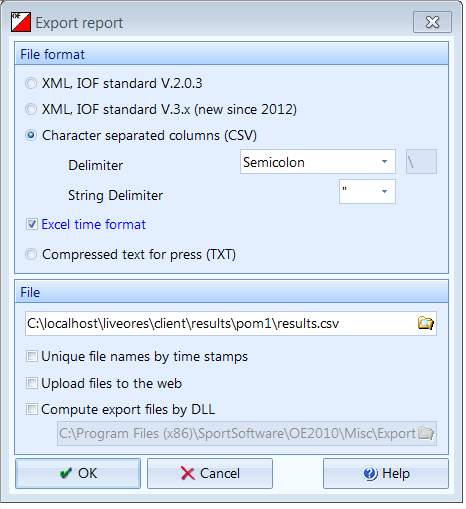
Configure the config file of Live O Results client by editing the file event-info.txt located in the client application folder (eg. c:\liveores_client\event-info.txt).
Configuration parameters:
- [EVENT ID]: this should be the Event ID in OriOasis. If event is not created in OriOasis, then use the date of the event followed by event code, example: 20160402CNDL
- [EVENT NAME]: name of the event
- [STAGE NUMBER]: number of the stage, eg.: 1, 2, 3, etc
- [STAGE NAME]: name of the stage, eg.: Long Distance or Saturday, etc.
- [STAGE DATE]: date of stage in format YYYY-MM-DD
- [START TIME]: time of first start in formt HH:MM
- [BROWSER REFRESH]: browser refresh interval in minutes. if many people is viewing results please use 2 or more minutes in order to avoid server overload requests
- [RECENTLY FINISHED INTERVAL]: period in minutes to mark recently finished runners in red. ex.: if value is 5, the runners arrived in the last 5 minutes will be marked in red in the results list
- [SHOW BIB NUMBER]: option to show the bib number in the results list (possible values: on/off)
- [FILE STARTS]: path to the file that contains the start lists (generated previously)
- [FILE RESULTS]: path to the file that contains the results (generated periodically by the results software, ex.: OEvent2003/2010/OEV12)
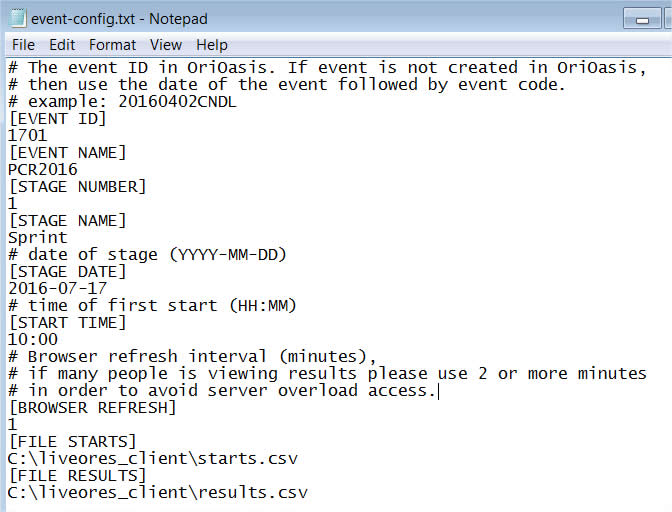
- Start the client by double-clicking the file run-client.bat. The upload client will start by uploading the start list file and then uploads the results file with one minute interval. The upload (post) interval is configurable in the lib/config.php file